8i | 9i | 10g | 11g | 12c | 13c | 18c | 19c | 21c | 23c | Misc | PL/SQL | SQL | RAC | WebLogic | Linux
Oracle Database 11g Release 2 RAC On Linux Using NFS
This article describes the installation of Oracle Database 11g Release 2 (11.2 64-bit) RAC on Linux (Oracle Enterprise Linux 5.4 64-bit) using NFS to provide the shared storage.
- Introduction
- Download Software
- Operating System Installation
- Oracle Installation Prerequisites
- Create Shared Disks
- Install the Grid Infrastructure
- Install the Database
- Check the Status of the RAC
- Direct NFS Client
Introduction
NFS is an abbreviation of Network File System, a platform independent technology created by Sun Microsystems that allows shared access to files stored on computers via an interface called the Virtual File System (VFS) that runs on top of TCP/IP. Computers that share files are considered NFS servers, while those that access shared files are considered NFS clients. An individual computer can be either an NFS server, a NFS client or both.
We can use NFS to provide shared storage for a RAC installation. In a production environment we would expect the NFS server to be a NAS, but for testing it can just as easily be another server, or even one of the RAC nodes itself.
To cut costs, this articles uses one of the RAC nodes as the source of the shared storage. Obviously, this means if that node goes down the whole database is lost, so it's not a sensible idea to do this if you are testing high availability. If you have access to a NAS or a third server you can easily use that for the shared storage, making the whole solution much more resilient. Whichever route you take, the fundamentals of the installation are the same.
The Single Client Access Name (SCAN) should really be defined in the DNS or GNS and round-robin between one of 3 addresses, which are on the same subnet as the public and virtual IPs. In this article I've defined it as a single IP address in the "/etc/hosts" file, which is wrong and will cause the cluster verification to fail, but it allows me to complete the install without the presence of a DNS.
This article was inspired by the blog postings of Kevin Closson.
Assumptions. You need two machines available to act as your two RAC nodes. They can be physical or virtual. In this case I'm using two virtual machines called "rac1" and "rac2". If you want a different naming convention or different IP addresses that's fine, but make sure you stay consistent with how they are used.
Download Software
Download the following software.
Operating System Installation
This article uses Oracle Enterprise Linux 5.4. A general pictorial guide to the operating system installation can be found here. More specifically, it should be a server installation with a minimum of 2G swap (preferably 3-4G), firewall and secure Linux disabled. Oracle recommend a default server installation, but if you perform a custom installation include the following package groups:
- GNOME Desktop Environment
- Editors
- Graphical Internet
- Text-based Internet
- Development Libraries
- Development Tools
- Server Configuration Tools
- Administration Tools
- Base
- System Tools
- X Window System
To be consistent with the rest of the article, the following information should be set during the installation.
RAC1.
- hostname: ol5-112-rac1.localdomain
- IP Address eth0: 192.168.2.101 (public address)
- Default Gateway eth0: 192.168.2.1 (public address)
- IP Address eth1: 192.168.0.101 (private address)
- Default Gateway eth1: none
RAC2.
- hostname: ol5-112-rac2.localdomain
- IP Address eth0: 192.168.2.102 (public address)
- Default Gateway eth0: 192.168.2.1 (public address)
- IP Address eth1: 192.168.0.102 (private address)
- Default Gateway eth1: none
You are free to change the IP addresses to suit your network, but remember to stay consistent with those adjustments throughout the rest of the article.
Oracle Installation Prerequisites
Perform either the Automatic Setup or the Manual Setup to complete the basic prerequisites. The Additional Setup is required for all installations.
Automatic Setup
If you plan to use the "oracle-validated" package to perform all your prerequisite setup, follow the instructions at http://public-yum.oracle.com to setup the yum repository for OL, then perform the following command.
# yum install oracle-validated
All necessary prerequisites will be performed automatically.
It is probably worth doing a full update as well, but this is not strictly speaking necessary.
# yum update
Manual Setup
If you have not used the "oracle-validated" package to perform all prerequisites, you will need to manually perform the following setup tasks.
In addition to the basic OS installation, the following packages must be installed whilst logged in as the root user. This includes the 64-bit and 32-bit versions of some packages.
# From Oracle Linux 5 DVD cd /media/cdrom/Server rpm -Uvh binutils-2.* rpm -Uvh compat-libstdc++-33* rpm -Uvh elfutils-libelf-0.* rpm -Uvh elfutils-libelf-devel-* rpm -Uvh gcc-4.* rpm -Uvh gcc-c++-4.* rpm -Uvh glibc-2.* rpm -Uvh glibc-common-2.* rpm -Uvh glibc-devel-2.* rpm -Uvh glibc-headers-2.* rpm -Uvh ksh-2* rpm -Uvh libaio-0.* rpm -Uvh libaio-devel-0.* rpm -Uvh libgcc-4.* rpm -Uvh libstdc++-4.* rpm -Uvh libstdc++-devel-4.* rpm -Uvh make-3.* rpm -Uvh sysstat-7.* rpm -Uvh unixODBC-2.* rpm -Uvh unixODBC-devel-2.* cd / eject
Add or amend the following lines to the "/etc/sysctl.conf" file.
fs.aio-max-nr = 1048576 fs.file-max = 6815744 kernel.shmall = 2097152 kernel.shmmax = 1054504960 kernel.shmmni = 4096 # semaphores: semmsl, semmns, semopm, semmni kernel.sem = 250 32000 100 128 net.ipv4.ip_local_port_range = 9000 65500 net.core.rmem_default=262144 net.core.rmem_max=4194304 net.core.wmem_default=262144 net.core.wmem_max=1048586
Run the following command to change the current kernel parameters.
/sbin/sysctl -p
Add the following lines to the "/etc/security/limits.conf" file.
oracle soft nproc 2047 oracle hard nproc 16384 oracle soft nofile 1024 oracle hard nofile 65536
Add the following lines to the "/etc/pam.d/login" file, if it does not already exist.
session required pam_limits.so
Create the new groups and users.
groupadd -g 1000 oinstall groupadd -g 1200 dba useradd -u 1100 -g oinstall -G dba oracle passwd oracle
Create the directories in which the Oracle software will be installed.
mkdir -p /u01/app/11.2.0/grid mkdir -p /u01/app/oracle/product/11.2.0/db_1 chown -R oracle:oinstall /u01 chmod -R 775 /u01/
Additional Setup
Perform the following steps whilst logged into the "rac1" virtual machine as the root user.
Set the password for the "oracle" user.
passwd oracle
Install the following package from the Oracle grid media after you've defined groups.
cd /your/path/to/grid/rpm rpm -Uvh cvuqdisk*
If you are not using DNS, the "/etc/hosts" file must contain the following information.
127.0.0.1 localhost.localdomain localhost # Public 192.168.0.101 ol5-112-rac1.localdomain ol5-112-rac1 192.168.0.102 ol5-112-rac2.localdomain ol5-112-rac2 # Private 192.168.1.101 ol5-112-rac1-priv.localdomain ol5-112-rac1-priv 192.168.1.102 ol5-112-rac2-priv.localdomain ol5-112-rac2-priv # Virtual 192.168.0.103 ol5-112-rac1-vip.localdomain ol5-112-rac1-vip 192.168.0.104 ol5-112-rac2-vip.localdomain ol5-112-rac2-vip # SCAN 192.168.0.105 ol5-112-scan.localdomain ol5-112-scan 192.168.0.106 ol5-112-scan.localdomain ol5-112-scan 192.168.0.107 ol5-112-scan.localdomain ol5-112-scan
The SCAN address should not really be defined in the hosts file. Instead is should be defined on the DNS to round-robin between 3 addresses on the same subnet as the public IPs. For this installation, we will compromise and use the hosts file. This may cause problems if you are using 11.2.0.2 onward.
If you are using DNS, then only the first line needs to be present in the "/etc/hosts" file. The other entries are defined in the DNS, as described here. Having said that, I typically include all but the SCAN addresses.
Change the setting of SELinux to permissive by editing the "/etc/selinux/config" file, making sure the SELINUX flag is set as follows.
SELINUX=permissive
Alternatively, this alteration can be done using the GUI tool (System > Administration > Security Level and Firewall). Click on the SELinux tab and disable the feature.
If you have the Linux firewall enabled, you will need to disable or configure it, as shown here or here. The following is an example of disabling the firewall.
# service iptables stop # chkconfig iptables off
Either configure NTP, or make sure it is not configured so the Oracle Cluster Time Synchronization Service (ctssd) can synchronize the times of the RAC nodes. If you want to deconfigure NTP do the following.
# service ntpd stop Shutting down ntpd: [ OK ] # chkconfig ntpd off # mv /etc/ntp.conf /etc/ntp.conf.orig # rm /var/run/ntpd.pid
If you want to use NTP, you must add the "-x" option into the following line in the "/etc/sysconfig/ntpd" file.
OPTIONS="-x -u ntp:ntp -p /var/run/ntpd.pid"
Then restart NTP.
# service ntpd restart
Create the directories in which the Oracle software will be installed.
mkdir -p /u01/app/11.2.0/grid mkdir -p /u01/app/oracle/product/11.2.0/db_1 chown -R oracle:oinstall /u01 chmod -R 775 /u01/
Login as the "oracle" user and add the following lines at the end of the "/home/oracle/.bash_profile" file.
# Oracle Settings TMP=/tmp; export TMP TMPDIR=$TMP; export TMPDIR ORACLE_HOSTNAME=ol5-112-rac1.localdomain; export ORACLE_HOSTNAME ORACLE_UNQNAME=RAC; export ORACLE_UNQNAME ORACLE_BASE=/u01/app/oracle; export ORACLE_BASE GRID_HOME=/u01/app/11.2.0/grid; export GRID_HOME DB_HOME=$ORACLE_BASE/product/11.2.0/db_1; export DB_HOME ORACLE_HOME=$DB_HOME; export ORACLE_HOME ORACLE_SID=RAC1; export ORACLE_SID ORACLE_TERM=xterm; export ORACLE_TERM BASE_PATH=/usr/sbin:$PATH; export BASE_PATH PATH=$ORACLE_HOME/bin:$BASE_PATH; export PATH LD_LIBRARY_PATH=$ORACLE_HOME/lib:/lib:/usr/lib; export LD_LIBRARY_PATH CLASSPATH=$ORACLE_HOME/JRE:$ORACLE_HOME/jlib:$ORACLE_HOME/rdbms/jlib; export CLASSPATH alias grid_env='. /home/oracle/grid_env' alias db_env='. /home/oracle/db_env'
Create a file called "/home/oracle/grid_env" with the following contents.
ORACLE_HOME=$GRID_HOME; export ORACLE_HOME PATH=$ORACLE_HOME/bin:$BASE_PATH; export PATH LD_LIBRARY_PATH=$ORACLE_HOME/lib:/lib:/usr/lib; export LD_LIBRARY_PATH CLASSPATH=$ORACLE_HOME/JRE:$ORACLE_HOME/jlib:$ORACLE_HOME/rdbms/jlib; export CLASSPATH
Create a file called "/home/oracle/db_env" with the following contents.
ORACLE_SID=RAC1; export ORACLE_SID ORACLE_HOME=$DB_HOME; export ORACLE_HOME PATH=$ORACLE_HOME/bin:$BASE_PATH; export PATH LD_LIBRARY_PATH=$ORACLE_HOME/lib:/lib:/usr/lib; export LD_LIBRARY_PATH CLASSPATH=$ORACLE_HOME/JRE:$ORACLE_HOME/jlib:$ORACLE_HOME/rdbms/jlib; export CLASSPATH
Once the "/home/oracle/.bash_profile" has been run, you will be able to switch between environments as follows.
$ grid_env $ echo $ORACLE_HOME /u01/app/11.2.0/grid $ db_env $ echo $ORACLE_HOME /u01/app/oracle/product/11.2.0/db_1 $
Remember to amend the environment setting accordingly on each server.
We've made a lot of changes, so it's worth doing a reboot of the servers at this point to make sure all the changes have taken effect.
# shutdown -r now
Create Shared Disks
First we need to set up some NFS shares. In this case we will do this on the ol5-112-rac1 node, but you can do the on a NAS or a third server if you have one available. On the ol5-112-rac1 node create the following directories.
mkdir /shared_config mkdir /shared_grid mkdir /shared_home mkdir /shared_data
Add the following lines to the "/etc/exports" file.
/shared_config *(rw,sync,no_wdelay,insecure_locks,no_root_squash) /shared_grid *(rw,sync,no_wdelay,insecure_locks,no_root_squash) /shared_home *(rw,sync,no_wdelay,insecure_locks,no_root_squash) /shared_data *(rw,sync,no_wdelay,insecure_locks,no_root_squash)
Run the following command to export the NFS shares.
chkconfig nfs on service nfs restart
On both ol5-112-rac1 and ol5-112-rac2 create the directories in which the Oracle software will be installed.
mkdir -p /u01/app/11.2.0/grid mkdir -p /u01/app/oracle/product/11.2.0/db_1 mkdir -p /u01/oradata mkdir -p /u01/shared_config chown -R oracle:oinstall /u01/app /u01/app/oracle /u01/oradata /u01/shared_config chmod -R 775 /u01/app /u01/app/oracle /u01/oradata /u01/shared_config
Add the following lines to the "/etc/fstab" file.
nas1:/shared_config /u01/shared_config nfs rw,bg,hard,nointr,tcp,vers=3,timeo=600,rsize=32768,wsize=32768,actimeo=0 0 0 nas1:/shared_grid /u01/app/11.2.0/grid nfs rw,bg,hard,nointr,tcp,vers=3,timeo=600,rsize=32768,wsize=32768,actimeo=0 0 0 nas1:/shared_home /u01/app/oracle/product/11.2.0/db_1 nfs rw,bg,hard,nointr,tcp,vers=3,timeo=600,rsize=32768,wsize=32768,actimeo=0 0 0 nas1:/shared_data /u01/oradata nfs rw,bg,hard,nointr,tcp,vers=3,timeo=600,rsize=32768,wsize=32768,actimeo=0 0 0
Mount the NFS shares on both servers.
mount /u01/shared_config mount /u01/app/11.2.0/grid mount /u01/app/oracle/product/11.2.0/db_1 mount /u01/oradata
Make sure the permissions on the shared directories are correct.
chown -R oracle:oinstall /u01/shared_config chown -R oracle:oinstall /u01/app/11.2.0/grid chown -R oracle:oinstall /u01/app/oracle/product/11.2.0/db_1 chown -R oracle:oinstall /u01/oradata
Install the Grid Infrastructure
Start both RAC nodes, login to ol5-112-rac1 as the oracle user and start the Oracle installer.
./runInstaller
Select the "Install and Configure Grid Infrastructure for a Cluster" option, then click the "Next" button.
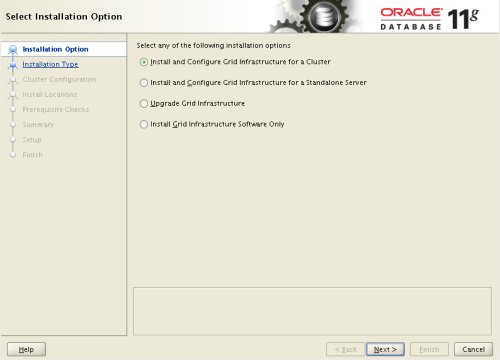
Select the "Advanced Installation" option, then click the "Next" button.
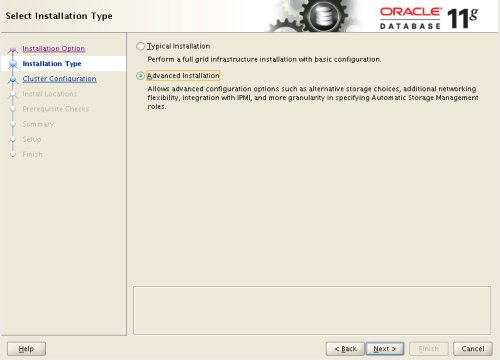
Select the the required language support, then click the "Next" button.
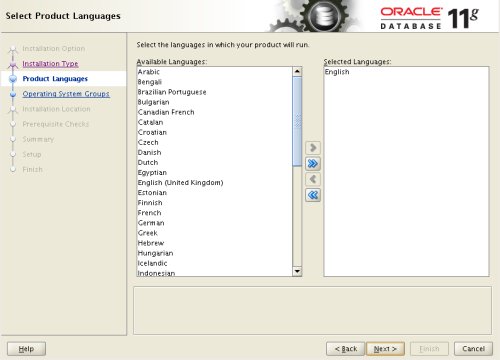
Enter cluster information and uncheck the "Configure GNS" option, then click the "Next" button.
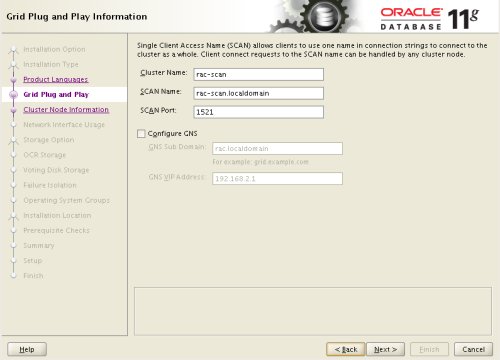
On the "Specify Node Information" screen, click the "Add" button.
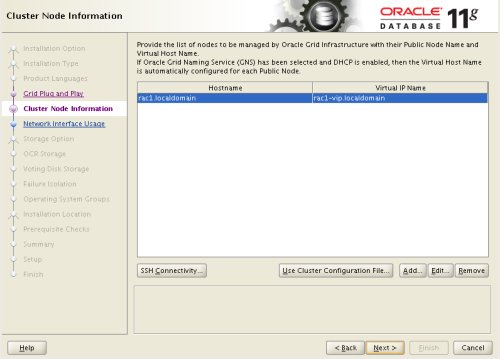
Enter the details of the second node in the cluster, then click the "OK" button.
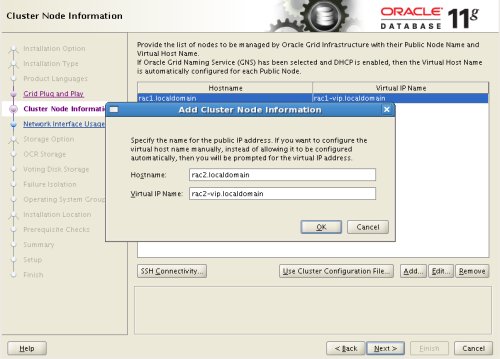
Click the "SSH Connectivity..." button and enter the password for the "oracle" user. Click the "Setup" button to to configure SSH connectivity, and the "Test" button to test it once it is complete. Click the "Next" button.
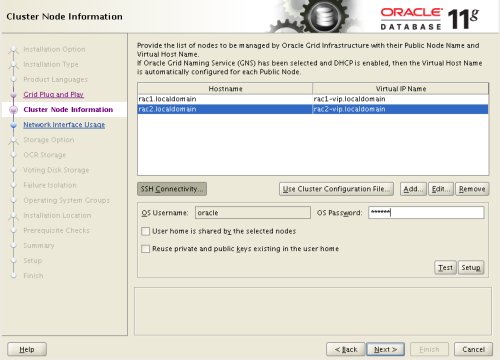
Check the public and private networks are specified correctly, then click the "Next" button.
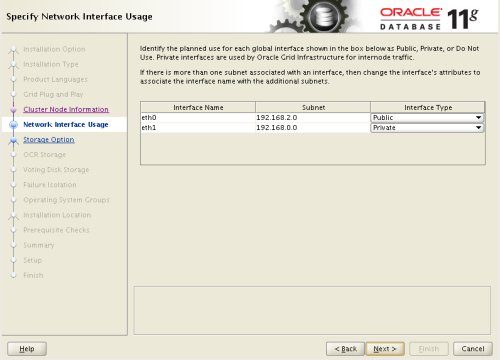
Select the "Shared File System" option, then click the "Next" button.
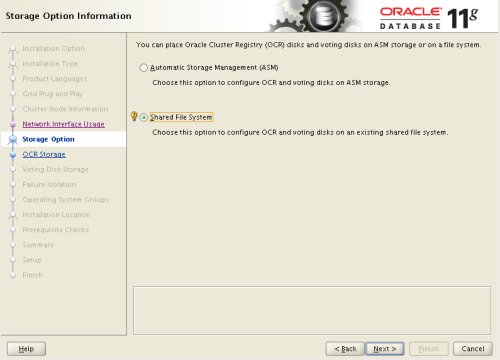
Select the required level of redundancy and enter the OCR File Location(s), then click the "Next" button.
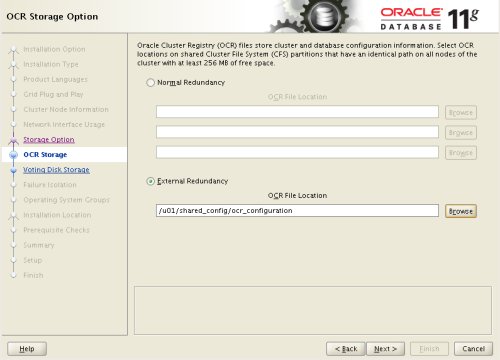
Select the required level of redundancy and enter the Voting Disk File Location(s), then click the "Next" button.
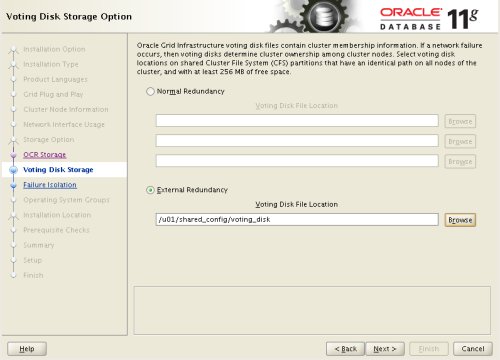
Accept the default failure isolation support by clicking the "Next" button.
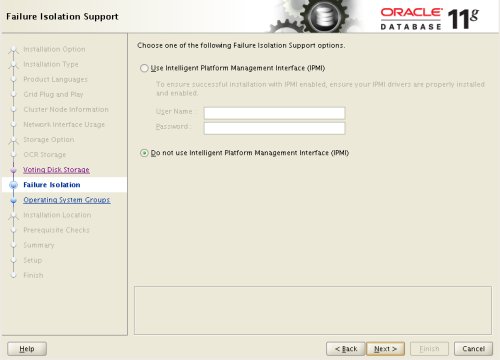
Select the preferred OS groups for each option, then click the "Next" button. Click the "Yes" button on the subsequent message dialog.
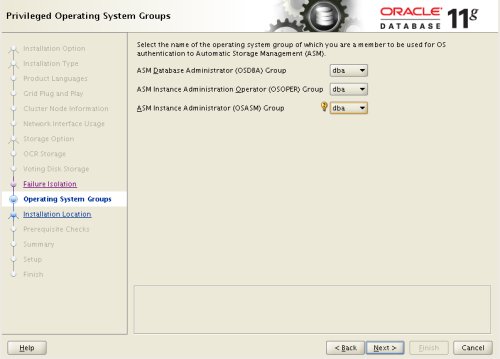
Enter "/u01/app/oracle" as the Oracle Base and "/u01/app/11.2.0/grid" as the software location, then click the "Next" button.
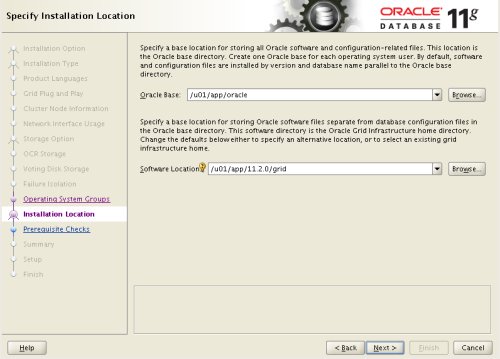
Accept the default inventory directory by clicking the "Next" button.
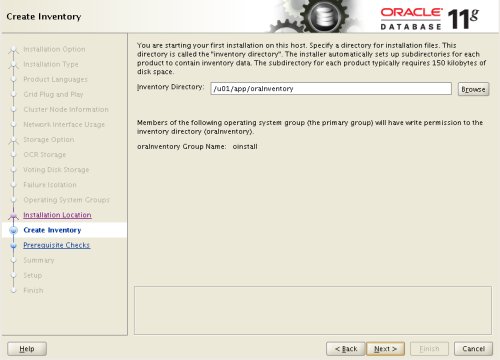
Wait while the prerequisite checks complete. If you have any issues, either fix them or check the "Ignore All" checkbox and click the "Next" button. If there are no issues, you will move directly to the summary screen. If you are happy with the summary information, click the "Finish" button.
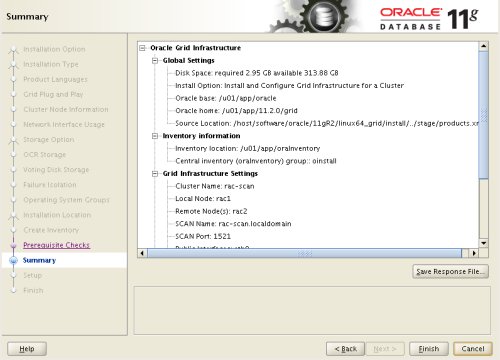
Wait while the setup takes place.
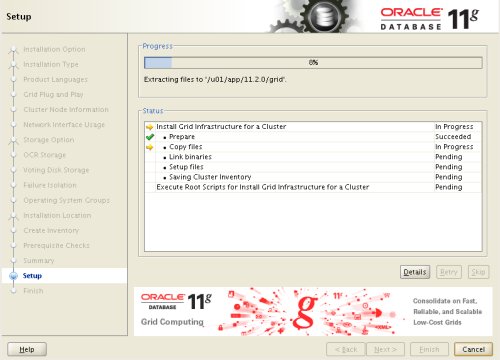
When prompted, run the configuration scripts on each node.
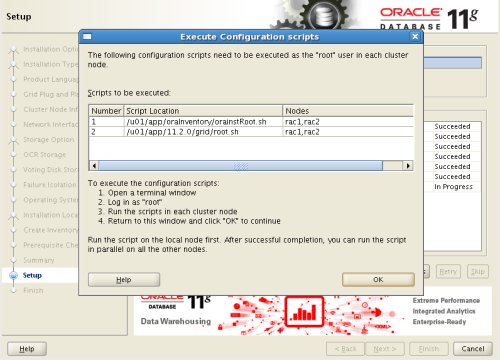
The output from the "orainstRoot.sh" file should look something like that listed below.
# cd /u01/app/oraInventory # ./orainstRoot.sh Changing permissions of /u01/app/oraInventory. Adding read,write permissions for group. Removing read,write,execute permissions for world. Changing groupname of /u01/app/oraInventory to oinstall. The execution of the script is complete. #
The output of the root.sh will vary a little depending on the node it is run on. Example output can be seen here (Node1, Node2).
Once the scripts have completed, return to the "Execute Configuration Scripts" screen on ol5-112-rac1 and click the "OK" button.
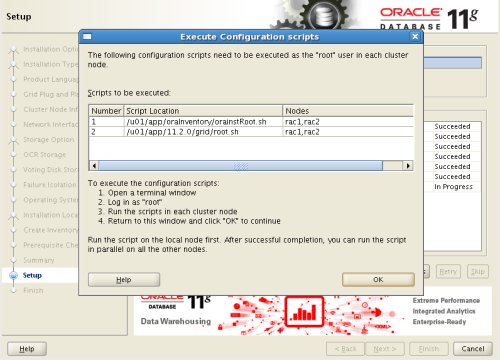
Wait for the configuration assistants to complete.
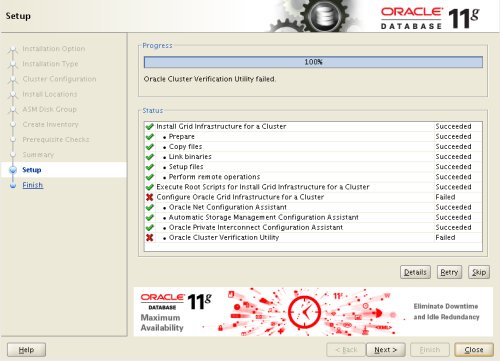
We expect the verification phase to fail with an error relating to the SCAN, assuming you are not using DNS.
INFO: Checking Single Client Access Name (SCAN)... INFO: Checking name resolution setup for "rac-scan.localdomain"... INFO: ERROR: INFO: PRVF-4664 : Found inconsistent name resolution entries for SCAN name "rac-scan.localdomain" INFO: ERROR: INFO: PRVF-4657 : Name resolution setup check for "rac-scan.localdomain" (IP address: 192.168.2.201) failed INFO: ERROR: INFO: PRVF-4664 : Found inconsistent name resolution entries for SCAN name "rac-scan.localdomain" INFO: Verification of SCAN VIP and Listener setup failed
Provided this is the only error, it is safe to ignore this and continue by clicking the "Next" button.
Click the "Close" button to exit the installer.
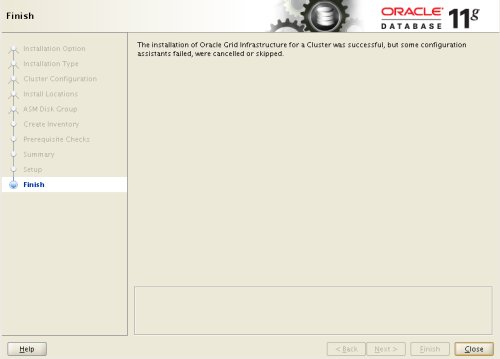
The grid infrastructure installation is now complete.
Install the Database
Start all the RAC nodes, login to ol5-112-rac1 as the oracle user and start the Oracle installer.
./runInstaller
Uncheck the security updates checkbox and click the "Next" button.
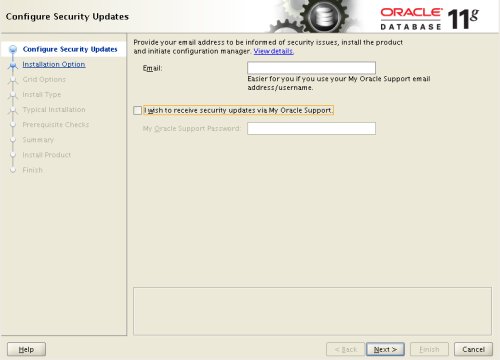
Accept the "Create and configure a database" option by clicking the "Next" button.
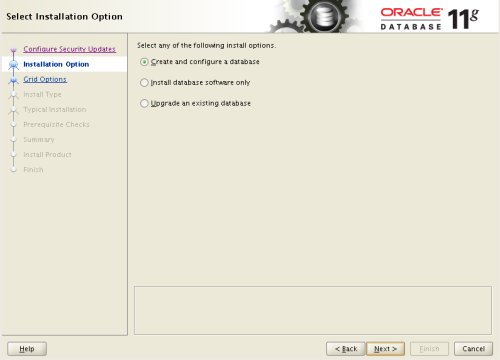
Accept the "Server Class" option by clicking the "Next" button.
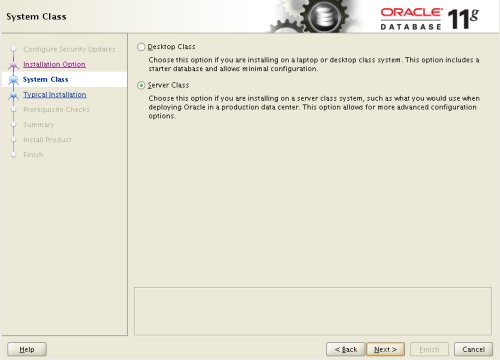
Make sure both nodes are selected, then click the "Next" button.
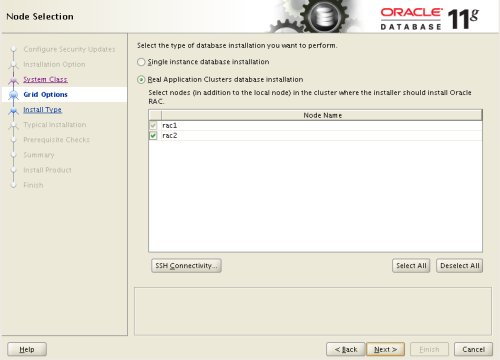
Accept the "Typical install" option by clicking the "Next" button.
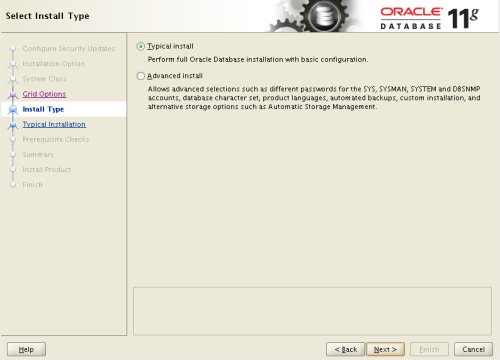
Enter "/u01/app/oracle/product/11.2.0/db_1" for the software location. The storage type should be set to "File System" with the file location set to "/u01/oradata". Enter the appropriate passwords and database name, in this case "RAC.localdomain".
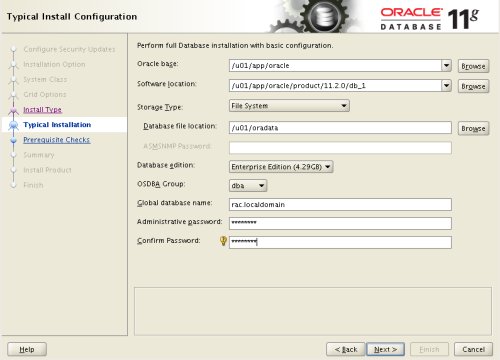
Wait for the prerequisite check to complete. If there are any problems either fix them, or check the "Ignore All" checkbox and click the "Next" button.
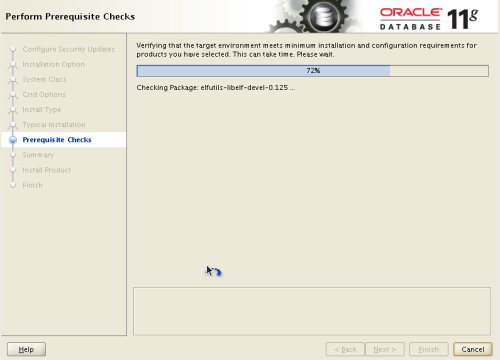
If you are happy with the summary information, click the "Finish" button.
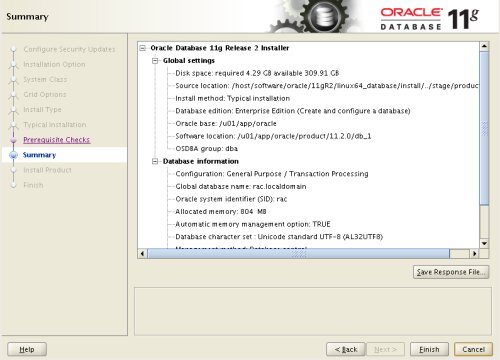
Wait while the installation takes place.
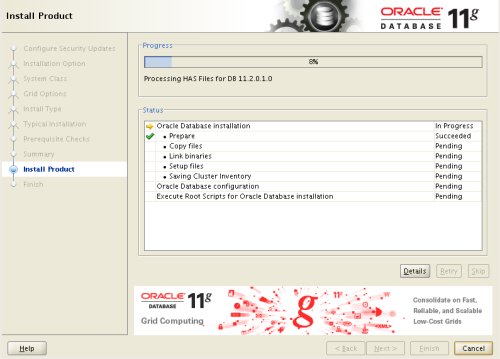
Once the software installation is complete the Database Configuration Assistant (DBCA) will start automatically.
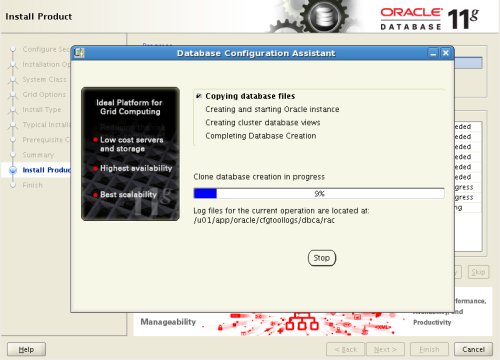
Once the Database Configuration Assistant (DBCA) has finished, click the "OK" button.
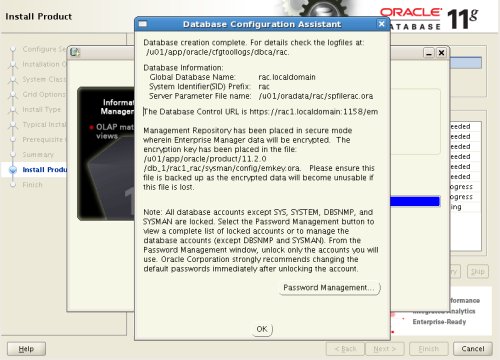
When prompted, run the configuration scripts on each node. When the scripts have been run on each node, click the "OK" button.
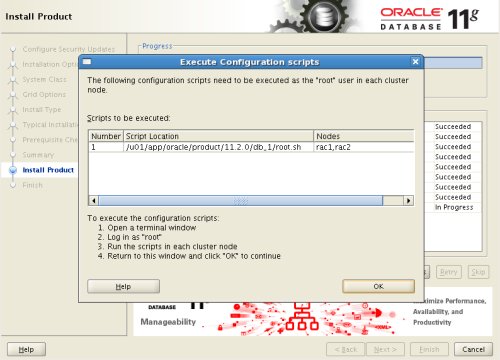
Click the "Close" button to exit the installer.
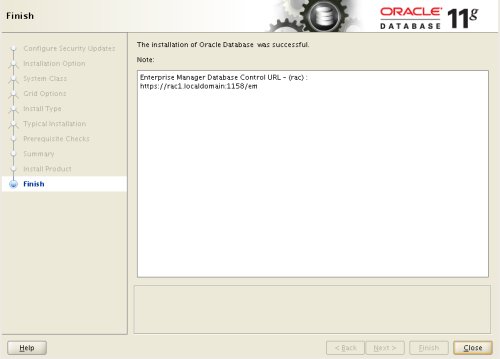
The RAC database creation is now complete.
Check the Status of the RAC
There are several ways to check the status of the RAC. The srvctl utility shows the current configuration and status of the RAC database.
$ srvctl config database -d rac Database unique name: rac Database name: rac Oracle home: /u01/app/oracle/product/11.2.0/db_1 Oracle user: oracle Spfile: /u01/oradata/rac/spfilerac.ora Domain: localdomain Start options: open Stop options: immediate Database role: PRIMARY Management policy: AUTOMATIC Server pools: rac Database instances: ol5-112-rac1,ol5-112-rac2 Disk Groups: Services: Database is administrator managed $ $ srvctl status database -d rac Instance ol5-112-rac1 is running on node ol5-112-rac1 Instance ol5-112-rac2 is running on node ol5-112-rac2 $
The V$ACTIVE_INSTANCES view can also display the current status of the instances.
$ sqlplus / as sysdba SQL*Plus: Release 11.2.0.1.0 Production on Sat Sep 26 19:04:19 2009 Copyright (c) 1982, 2009, Oracle. All rights reserved. Connected to: Oracle Database 11g Enterprise Edition Release 11.2.0.1.0 - 64bit Production With the Partitioning, Real Application Clusters, Automatic Storage Management, OLAP, Data Mining and Real Application Testing options SQL> SELECT inst_name FROM v$active_instances; INST_NAME -------------------------------------------------------------------------------- rac1.localdomain:rac1 rac2.localdomain:rac2 SQL>
If you have configured Enterprise Manager, it can be used to view the configuration and current status of the database using a URL like "https://rac1.localdomain:1158/em".
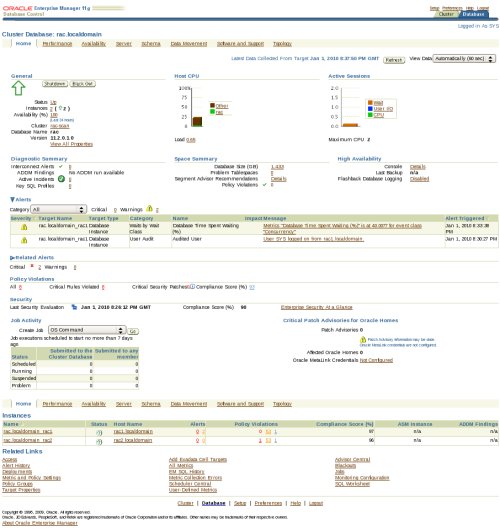
Direct NFS Client
The Direct NFS Client should be used for CRS-related files, so it is important to have separate NFS mounts for the different types of files, rather than trying to compact them into a single NFS share.
For improved NFS performance, Oracle recommend using the Direct NFS Client shipped with Oracle 11g. The direct NFS client looks for NFS details in the following locations.
- $ORACLE_HOME/dbs/oranfstab
- /etc/oranfstab
- /etc/mtab
Since we already have our NFS mount point details in the "/etc/fstab", and therefore the "/etc/mtab" file also, there is no need to configure any extra connection details.
For the client to work we need to switch the "libodm11.so" library for the "libnfsodm11.so" library, which can be done manually or via the "make" command.
srvctl stop database -d rac # manual method cd $ORACLE_HOME/lib mv libodm11.so libodm11.so_stub ln -s libnfsodm11.so libodm11.so # make method $ cd $ORACLE_HOME/rdbms/lib $ make -f ins_rdbms.mk dnfs_on srvctl start database -d rac
With the configuration complete, you can see the direct NFS client usage via the following views.
- v$dnfs_servers
- v$dnfs_files
- v$dnfs_channels
- v$dnfs_stats
For example.
SQL> SELECT svrname, dirname FROM v$dnfs_servers; SVRNAME DIRNAME ------------- ----------------- nas1 /shared_data SQL>
The Direct NFS Client supports direct I/O and asynchronous I/O by default.
For more information see:
- Grid Infrastructure Installation Guide for Linux
- Real Application Clusters Installation Guide for Linux and UNIX
Hope this helps. Regards Tim...