8i | 9i | 10g | 11g | 12c | 13c | 18c | 19c | 21c | 23c | Misc | PL/SQL | SQL | RAC | WebLogic | Linux
WebLogic Server 12cR1 (12.1.2 and 12.1.3) : ADF Application Development Runtime Installation on Oracle Linux
This article assumes you already have a working WebLogic 12cR1 (12.1.2 or 12.1.3) installation. The 12.1.2 and 12.1.3 runtimes are full installations applied directly over the application servers.
Related articles.
- Oracle WebLogic Server (WLS) 12cR1 (12.1.2) Installation on Oracle Linux 5 and 6
- Oracle WebLogic Server (WLS) 12cR1 (12.1.3) Installation on Oracle Linux 5 and 6
- WebLogic Server 12cR1 (12.1.2) : ADF Application Development Runtime - Repository Configuration Utility (RCU)
- WebLogic Server 12cR1 (12.1.2 and 12.1.3) : Create, Extend and Remove Domains
- WebLogic Server 12cR1 (12.1.2 and 12.1.3) : Clustered Domains
Download Software
Download the relevant ADF 12c Runtime version for your application server.
Oracle ADF Runtime 12.1.2 Installation
Make sure all WebLogic Server processes are shut down.
Run the installer.
$ unzip ofm_wls_jrf_generic_12.1.2.0.0_disk1_1of1.zip $ $JAVA_HOME/bin/java -jar fmw_infra_121200.jar
Enter the inventory location and click the "OK" button.
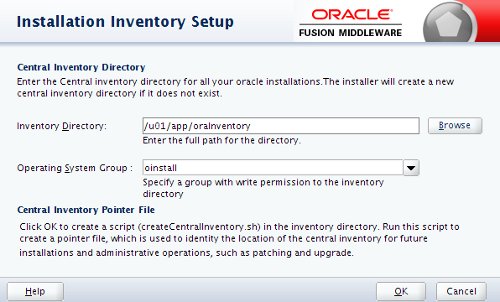
Click the "Next" button on the welcome screen.
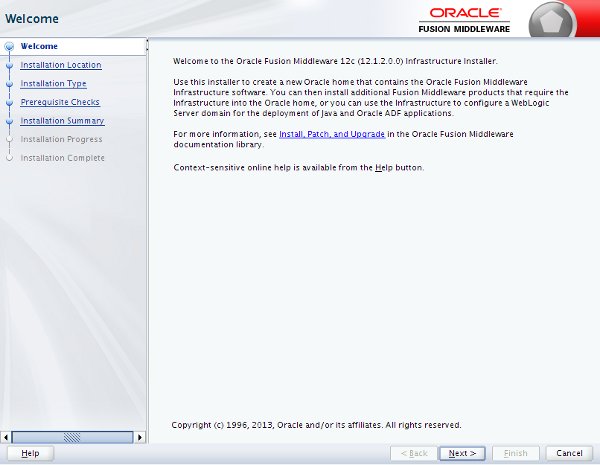
Enter the appropriate middleware home and click the "Next" button.
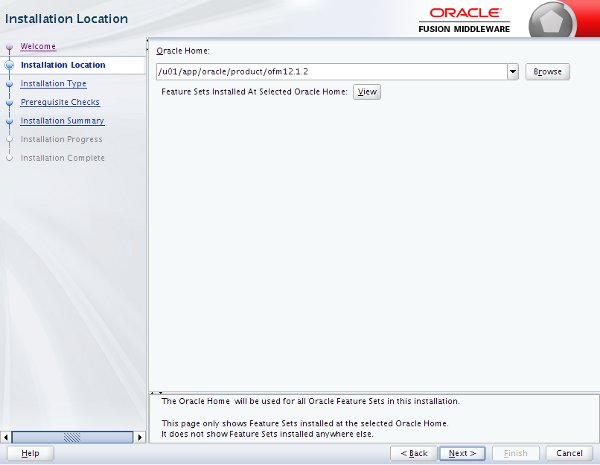
Accept the "Fusion Middlware Infrastructure" option by clicking the "Next" button.
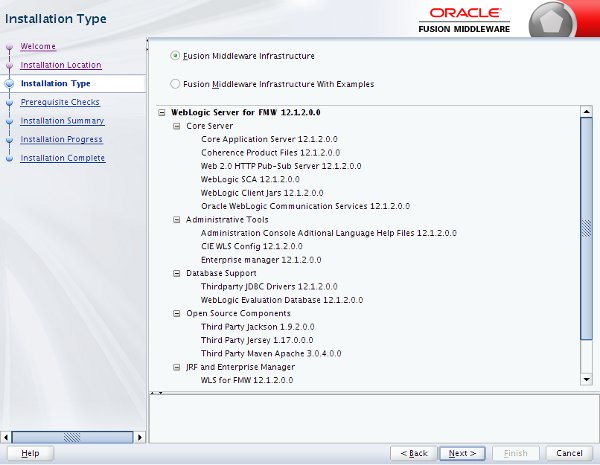
Wait for the prerequisite checks to complete. If there are failures, correct them and rerun the checks. If there are no failures, click the "Next" button.
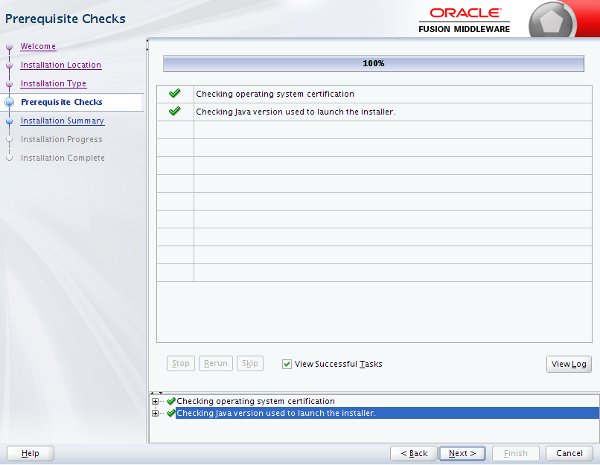
If you are happy with the summary information, click the "Install" button.
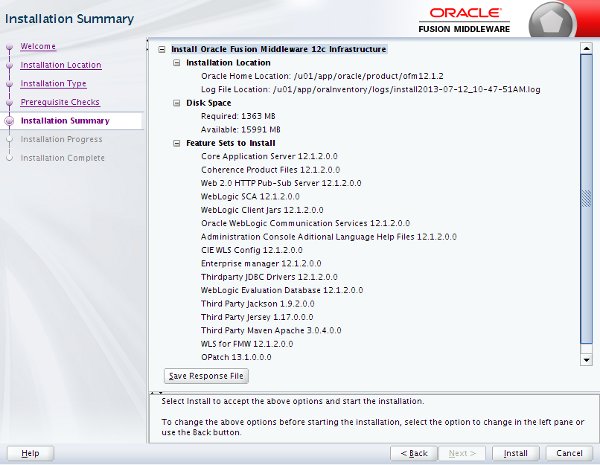
Wait for the installation to complete, then click the "Next" button.
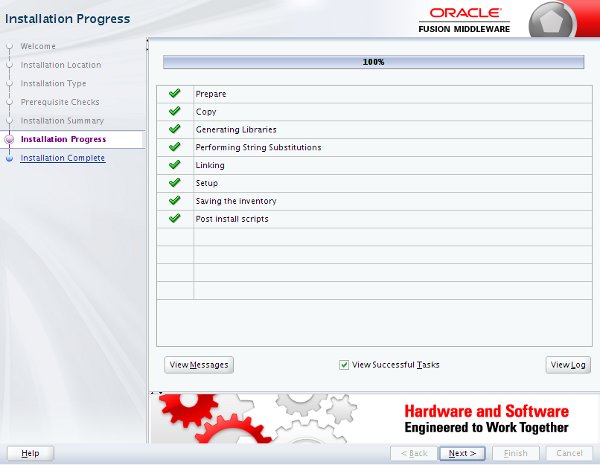
Click the "Finish" button to exit the installer.
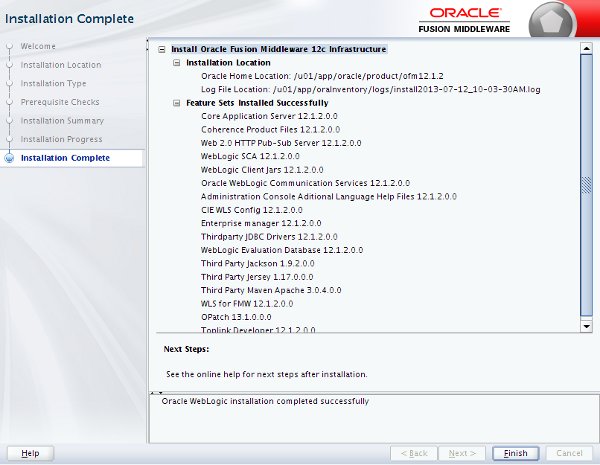
Restart all the WebLogic Server processes.
Oracle ADF Runtime 12.1.3 Installation
Make sure all WebLogic Server processes are shut down.
Run the installer.
$ unzip fmw_12.1.3.0.0_infrastructure_Disk1_1of1.zip $ $JAVA_HOME/bin/java -jar fmw_12.1.3.0.0_infrastructure.jar
Enter the inventory location and click the "OK" button.
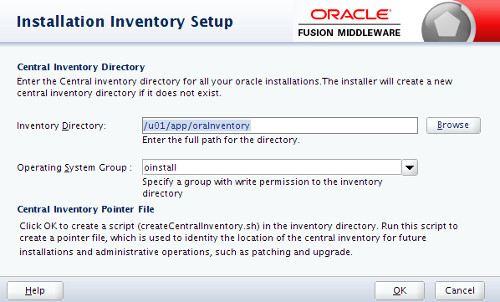
Click the "Next" button on the welcome screen.
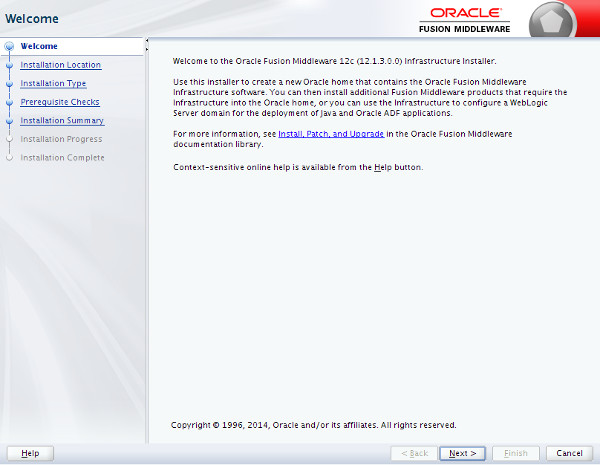
Enter the appropriate middleware home and click the "Next" button.
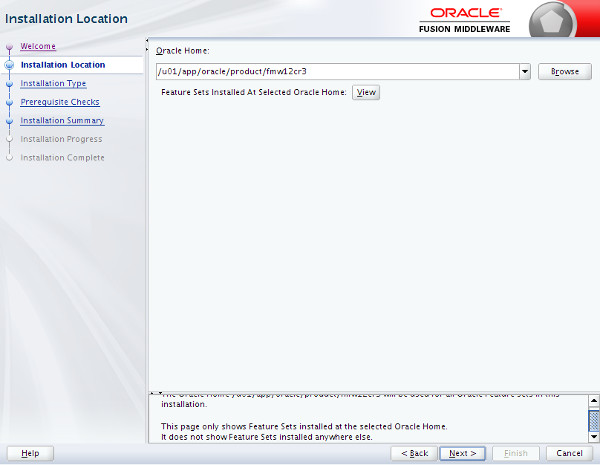
Accept the "Fusion Middlware Infrastructure" option by clicking the "Next" button.
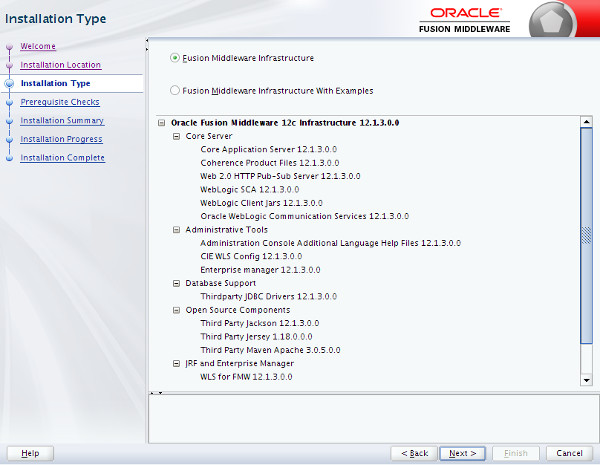
Wait for the prerequisite checks to complete. If there are failures, correct them and rerun the checks. If there are no failures, click the "Next" button.
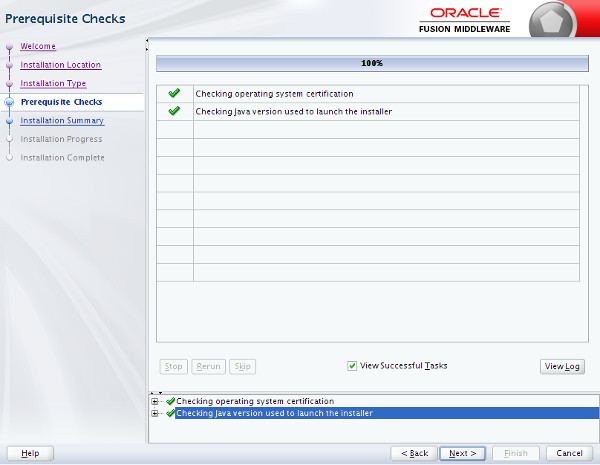
If you are happy with the summary information, click the "Install" button.
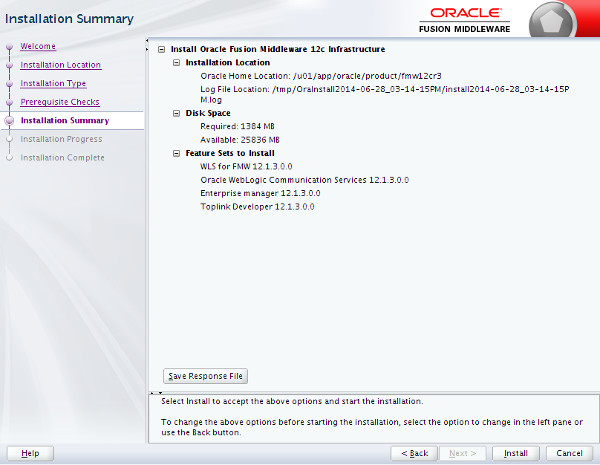
Wait for the installation to complete, then click the "Next" button.
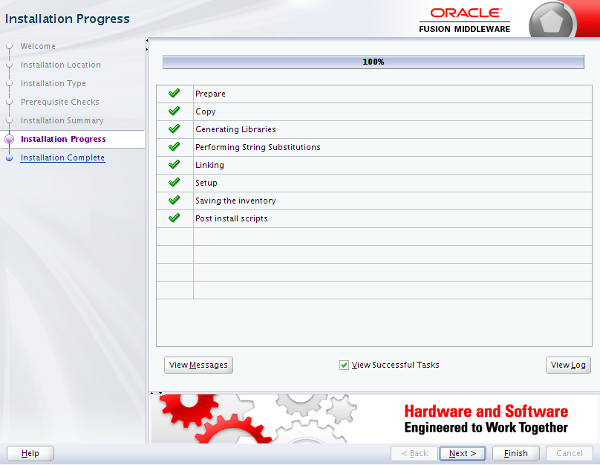
Click the "Finish" button to exit the installer.
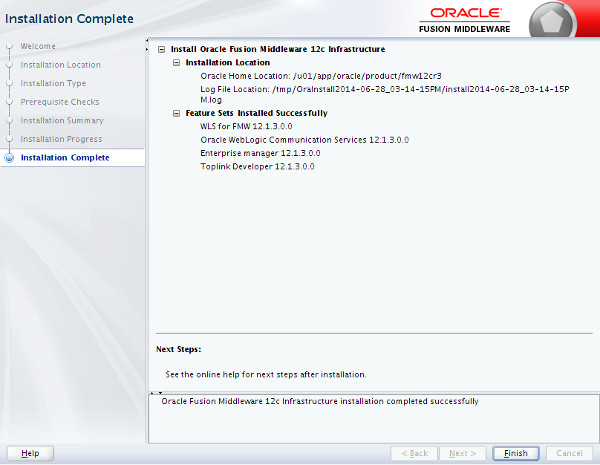
Restart all the WebLogic Server processes.
For more information see:
- Installing the Oracle Fusion Middleware Infrastructure Software
- Oracle WebLogic Server (WLS) 12cR1 (12.1.2) Installation on Oracle Linux 5 and 6
- Oracle WebLogic Server (WLS) 12cR1 (12.1.3) Installation on Oracle Linux 5 and 6
- WebLogic Server 12cR1 (12.1.2 and 12.1.3) : ADF Application Development Runtime - Repository Configuration Utility (RCU)
- WebLogic Server 12cR1 (12.1.2 and 12.1.3) : Create, Extend and Remove Domains
- WebLogic Server 12cR1 (12.1.2 and 12.1.3) : Clustered Domains
Hope this helps. Regards Tim...